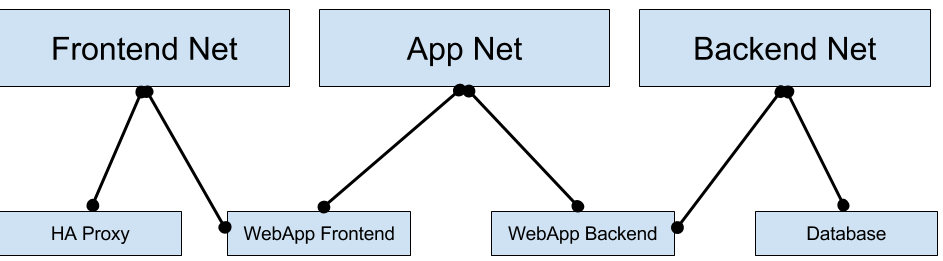Docker Networking: Reborn
30 Oct 2015Forget everything you thought knew about Docker networking. It's all changed, brand new and shiney, and yet oddly familiar. Docker 1.9 is coming and it will change the way you do container networking.
You may have seen some experiements now I'll show you the real deal.
Docker 1.9 includes for the first time the concept of the "Container Network Model". Read more on CNM. Basically, CNM is about creating small, micro-segmented networks for groups of containers to communicate over.
These networks are highly configurable, and yet easy to setup using just the defaults.
$ docker network create frontend
a639a457122020faa69a4ab906bc33217c9c6d73048f3dbbb69e53dbe5e0952c
$ docker run -d --name rose --net=frontend busybox top
c1fa2dc7fa3a412b52b53f5facd25ba11e99c362d77be8cea4ff49f3d5e2cafc
And there, we have a container running on the frontend network.
Let's talk to it.
$ docker run --rm --net=frontend busybox ping -c 4 rose
PING rose (172.19.0.2): 56 data bytes
64 bytes from 172.19.0.2: seq=0 ttl=64 time=0.122 ms
64 bytes from 172.19.0.2: seq=1 ttl=64 time=0.078 ms
64 bytes from 172.19.0.2: seq=2 ttl=64 time=0.098 ms
64 bytes from 172.19.0.2: seq=3 ttl=64 time=0.241 ms
So we attached a 2nd container to the frontend network and used the built-in
discovery to reach the container named rose via ping.
Now let's take a look at the network details:
$ docker network inspect frontend
[
{
"Name": "frontend",
"Id": "a639a457122020faa69a4ab906bc33217c9c6d73048f3dbbb69e53dbe5e0952c",
"Scope": "local",
"Driver": "bridge",
"IPAM": {
"Driver": "default",
"Config": [
{}
]
},
"Containers": {
"c1fa2dc7fa3a412b52b53f5facd25ba11e99c362d77be8cea4ff49f3d5e2cafc": {
"EndpointID": "976bab21d4a11cd21d5d1c1560f67f39ef15245662aeacf097eb1d5c148ed748",
"MacAddress": "02:42:ac:13:00:02",
"IPv4Address": "172.19.0.2/16",
"IPv6Address": ""
}
},
"Options": {}
}
]
Like the familiar command docker inspect, docker network inspect provides
low-level details about the network, including attached containers.
There is a lot that you can customize when creating a network, here's what is currently available:
--aux-address=map[] auxiliary ipv4 or ipv6 addresses used by Network driver
-d, --driver="bridge" Driver to manage the Network
--gateway=[] ipv4 or ipv6 Gateway for the master subnet
--help=false Print usage
--ip-range=[] allocate container ip from a sub-range
--ipam-driver=default IP Address Management Driver
-o, --opt=map[] set driver specific options
--subnet=[] subnet in CIDR format that represents a network segment
Let's talk about the "--driver" option. This option lets you specify the driver which is responsible for managing the network. Docker ships with 2 drivers:
- bridge -- This driver provides the same sort of networking via veth bridge devices that prior versions of docker use, it is the default.
- overlay -- Not to be confused with the "overlay" storage driver (thanks overlayfs), this driver provides native multi-host networking for docker clusters. When using swarm, this is the default driver.
Other drivers can be used via plugins.
There is also --ipam-driver, which allows you to customize how IP addresses are
assigned. The only driver included with Docker is the same/equivelant of what it
has always done.
However, I should note as I know a lot of people want DHCP support, there are a
number of people working on a DHCP IPAM driver.
Back to setting things up... Let's create a new network and attach our container to it. Yes, let's add a 2nd network to the running container.
$ docker network create backend
09733cac7890edca439cdc3d476b4cd1959e44065217aa581d359575b8d2288f
$ docker network connect backend rose
$ docker network inspect backend
{
"name": "backend",
"id": "09733cac7890edca439cdc3d476b4cd1959e44065217aa581d359575b8d2288f",
"scope": "local",
"driver": "bridge",
"ipam": {
"driver": "default",
"config": [
{}
]
},
"containers": {
"c1fa2dc7fa3a412b52b53f5facd25ba11e99c362d77be8cea4ff49f3d5e2cafc": {
"endpoint": "438730c588915dd54dc694efdb3a15c77bc5e86c744f5f87a65f6ac46b43e5ad",
"mac_address": "02:42:ac:14:00:02",
"ipv4_address": "172.20.0.2/16",
"ipv6_address": ""
}
},
"options": {}
}
]
Cool, now let's check the container's network settings.
$ docker inspect -f '{{ json .NetworkSettings }}' rose
{
"Bridge": "",
"SandboxID": "b600bebe1e2bb6dee92335e6acfe49215c30c4964d7a982711ec12c6acca3309",
"HairpinMode": false,
"LinkLocalIPv6Address": "",
"LinkLocalIPv6PrefixLen": 0,
"Ports": {},
"SandboxKey": "/var/run/docker/netns/b600bebe1e2b",
"SecondaryIPAddresses": null,
"SecondaryIPv6Addresses": null,
"EndpointID": "",
"Gateway": "",
"GlobalIPv6Address": "",
"GlobalIPv6PrefixLen": 0,
"IPAddress": "",
"IPPrefixLen": 0,
"IPv6Gateway": "",
"MacAddress": "",
"Networks": {
"backend": {
"EndpointID": "438730c588915dd54dc694efdb3a15c77bc5e86c744f5f87a65f6ac46b43e5ad",
"Gateway": "172.20.0.1",
"IPAddress": "172.20.0.2",
"IPPrefixLen": 16,
"IPv6Gateway": "",
"GlobalIPv6Address": "",
"GlobalIPv6PrefixLen": 0,
"MacAddress": "02:42:ac:14:00:02"
},
"frontend": {
"EndpointID": "976bab21d4a11cd21d5d1c1560f67f39ef15245662aeacf097eb1d5c148ed748",
"Gateway": "172.19.0.1",
"IPAddress": "172.19.0.2",
"IPPrefixLen": 16,
"IPv6Gateway": "",
"GlobalIPv6Address": "",
"GlobalIPv6PrefixLen": 0,
"MacAddress": "02:42:ac:13:00:02"
}
}
}
Cool, so what's this look like inside the container?
$ docker exec rose ifconifg
eth0 Link encap:Ethernet HWaddr 02:42:AC:13:00:02
inet addr:172.19.0.2 Bcast:0.0.0.0 Mask:255.255.0.0
UP BROADCAST RUNNING MULTICAST MTU:1500 Metric:1
RX packets:27 errors:0 dropped:0 overruns:0 frame:0
TX packets:16 errors:0 dropped:0 overruns:0 carrier:0
collisions:0 txqueuelen:0
RX bytes:2238 (2.1 KiB) TX bytes:1208 (1.1 KiB)
eth1 Link encap:Ethernet HWaddr 02:42:AC:14:00:02
inet addr:172.20.0.2 Bcast:0.0.0.0 Mask:255.255.0.0
UP BROADCAST RUNNING MULTICAST MTU:1500 Metric:1
RX packets:16 errors:0 dropped:0 overruns:0 frame:0
TX packets:8 errors:0 dropped:0 overruns:0 carrier:0
collisions:0 txqueuelen:0
RX bytes:1296 (1.2 KiB) TX bytes:648 (648.0 B)
lo Link encap:Local Loopback
inet addr:127.0.0.1 Mask:255.0.0.0
UP LOOPBACK RUNNING MTU:65536 Metric:1
RX packets:0 errors:0 dropped:0 overruns:0 frame:0
TX packets:0 errors:0 dropped:0 overruns:0 carrier:0
collisions:0 txqueuelen:0
RX bytes:0 (0.0 B) TX bytes:0 (0.0 B)
Just like I connected it to a network, I can also disconnect, and the corrosponding interface, will be removed.
$ docker network disconnect backend rose
The intention of these networks is to segregate services such that the only things on a network are things that need to talk to each other. This means in practice you should have lots of networks with small amounts of containers in them. Networks are all isolated from each other. If two containers are not on the same network, they cannot talk.
A typical example would be a load balancer, a web app front end, a web app backend, and a database.
In Swarm the default network driver is the overlay driver (when creating networks). This allows containers on separate hosts to be able to communicate with each other just as you would expect them to on the same host. This driver uses VxLAN to encapsulate traffic, and requires kernels >= 3.16.
To provide this ability, you must supply Docker with a K/V store so Docker engines can discover each other, this is provided as a daemon flag.
$ docker daemon --help | grep cluster
--cluster-advertise= Address or interface name to advertise
--cluster-store= Set the cluster store
--cluster-store-opt=map[] Set cluster store options
That is all you need to setup multi-host networking in Docker. In fact it's extremely easy to setup and configure a docker cluster with this functionality ready to go. Try it out for yourself:
This script requires docker-machine
#!/bin/sh
set -e
create() {
echo Setting up kv store
docker-machine create -d virtualbox kvstore > /dev/null && \
docker $(docker-machine config kvstore) run -d --net=host progrium/consul --server -bootstrap-expect 1
# store the IP address of the kvstore machine
kvip=$(docker-machine ip kvstore)
echo Creating cluster nodes
docker-machine create -d virtualbox \
--engine-opt "cluster-store consul://${kvip}:8500" \
--engine-opt "cluster-advertise eth1:2376" \
--virtualbox-boot2docker-url https://github.com/boot2docker/boot2docker/releases/download/v1.9.0/boot2docker.iso \
--swarm \
--swarm-master \
--swarm-image swarm:1.0.0 \
--swarm-discovery consul://${kvip}:8500 \
swarm-demo-1 > /dev/null &
for i in 2 3; do
docker-machine create -d virtualbox \
--engine-opt "cluster-store consul://${kvip}:8500" \
--engine-opt "cluster-advertise eth1:2376" \
--swarm \
--swarm-discovery consul://${kvip}:8500 \
--virtualbox-boot2docker-url https://github.com/boot2docker/boot2docker/releases/download/v1.9.0/boot2docker.iso \
swarm-demo-$i > /dev/null &
done
wait
}
teardown() {
docker-machine rm kvstore &
for i in 1 2 3; do
docker-machine rm -f swarm-demo-$i &
done
wait
}
case $1 in
up)
create
;;
down)
teardown
;;
*)
echo "I literally can't even..."
exit 1
;;
esac
We can run the script and instantly have a 3-node cluster with multi-host networking ready to go.
$ ./swarminate up
<!-- output truncated -->
# load the config for the swarm master into the env
$ eval $(docker-machine env --swarm swarm-demo-1)
Now we can verify we are talking to a swarm cluster
$ docker info
Containers: 4
Images: 3
Role: primary
Strategy: spread
Filters: health, port, dependency, affinity, constraint
Nodes: 3
swarm-demo-1: 192.168.99.139:2376
└ Containers: 2
└ Reserved CPUs: 0 / 1
└ Reserved Memory: 0 B / 1.021 GiB
└ Labels: executiondriver=native-0.2, kernelversion=4.1.12-boot2docker, operatingsystem=Boot2Docker 1.9.0-rc4 (TCL 6.4); master : 4fab4a2 - Sat Oct 31 17:00:18 UTC 2015, provider=virtualbox, storagedriver=aufs
swarm-demo-2: 192.168.99.137:2376
└ Containers: 1
└ Reserved CPUs: 0 / 1
└ Reserved Memory: 0 B / 1.021 GiB
└ Labels: executiondriver=native-0.2, kernelversion=4.1.12-boot2docker, operatingsystem=Boot2Docker 1.9.0-rc4 (TCL 6.4); master : 4fab4a2 - Sat Oct 31 17:00:18 UTC 2015, provider=virtualbox, storagedriver=aufs
swarm-demo-3: 192.168.99.138:2376
└ Containers: 1
└ Reserved CPUs: 0 / 1
└ Reserved Memory: 0 B / 1.021 GiB
└ Labels: executiondriver=native-0.2, kernelversion=4.1.12-boot2docker, operatingsystem=Boot2Docker 1.9.0-rc4 (TCL 6.4); master : 4fab4a2 - Sat Oct 31 17:00:18 UTC 2015, provider=virtualbox, storagedriver=aufs
CPUs: 3
Total Memory: 3.064 GiB
Name: 0a49f1e5d537
Now lets setup an overlay network:
$ docker network create multi # The overlay driver is default on swarm
5580acd70dd89d58cecd16df769ace923c91226ce9d6e22828ec83efd8a25c46
$ docker network inspect multi
[
{
"Name": "multi",
"Id": "5580acd70dd89d58cecd16df769ace923c91226ce9d6e22828ec83efd8a25c46",
"Scope": "global",
"Driver": "overlay",
"IPAM": {
"Driver": "default",
"Config": [
{}
]
},
"Containers": {},
"Options": {}
}
]
Let's get some containers running, we'll use swarm constraints to make sure containers are fired up on separate nodes for this demo. Now, we don't have to use swarm here, these docker engines will allow containers to communicate without swarm, but for simplicity in demoing I will use swarm to schedule/aggregate the containers.
Note that container names on a multi-host network must be globally unique across each engine connected to this network
$ docker run -d --name demo1 --net=multi -e constraint:node==swarm-demo-1 busybox top
eaf4bc7e2f99fd3b82e7647ec449cd515cc1d53dffe3a037fa877121ce6f6508
$ docker run -d --name demo2 --net=multi -e constraint:node==swarm-demo-2 busybox top
d6c7897e92626519ec143f9c464759493249a75730301d226f385f177f4fe507
$ docker run -d --name demo3 --net=multi -e constraint:node==swarm-demo-3 busybox top
92615d47c901197b9d24c83b31a8be1a8909353895bf9623e5b5508187d1cf05
$ docker ps
CONTAINER ID IMAGE COMMAND CREATED STATUS PORTS NAMES
92615d47c901 busybox "top" 6 minutes ago Up 6 minutes swarm-demo-3/demo3
d6c7897e9262 busybox "top" 7 minutes ago Up 7 minutes swarm-demo-2/demo2
eaf4bc7e2f99 busybox "top" 8 minutes ago Up 8 minutes swarm-demo-1/demo1
Now we have all 3 containers running, each on separate nodes, all connected to the network named "multi".
$ docker exec demo1 sh -c 'ping -c 1 demo2; ping -c 1 demo3'
PING demo2 (10.0.1.3): 56 data bytes
64 bytes from 10.0.1.3: seq=0 ttl=64 time=0.549 ms
--- demo2 ping statistics ---
1 packets transmitted, 1 packets received, 0% packet loss
round-trip min/avg/max = 0.549/0.549/0.549 ms
PING demo3 (10.0.1.4): 56 data bytes
64 bytes from 10.0.1.4: seq=0 ttl=64 time=0.398 ms
--- demo3 ping statistics ---
1 packets transmitted, 1 packets received, 0% packet loss
round-trip min/avg/max = 0.398/0.398/0.398 ms
$
$ docker exec demo2 sh -c 'ping -c 1 demo1; ping -c 1 demo3'
PING demo1 (10.0.1.2): 56 data bytes
64 bytes from 10.0.1.2: seq=0 ttl=64 time=0.643 ms
--- demo1 ping statistics ---
1 packets transmitted, 1 packets received, 0% packet loss
round-trip min/avg/max = 0.643/0.643/0.643 ms
PING demo3 (10.0.1.4): 56 data bytes
64 bytes from 10.0.1.4: seq=0 ttl=64 time=0.690 ms
--- demo3 ping statistics ---
1 packets transmitted, 1 packets received, 0% packet loss
round-trip min/avg/max = 0.690/0.690/0.690 ms
$
$ docker exec demo3 sh -c 'ping -c 1 demo1; ping -c 1 demo2'
PING demo1 (10.0.1.2): 56 data bytes
64 bytes from 10.0.1.2: seq=0 ttl=64 time=7.559 ms
--- demo1 ping statistics ---
1 packets transmitted, 1 packets received, 0% packet loss
round-trip min/avg/max = 7.559/7.559/7.559 ms
PING demo2 (10.0.1.3): 56 data bytes
64 bytes from 10.0.1.3: seq=0 ttl=64 time=0.407 ms
--- demo2 ping statistics ---
1 packets transmitted, 1 packets received, 0% packet loss
round-trip min/avg/max = 0.407/0.407/0.407 ms
$
Just like with the bridge networks, you shold use these overlay networks with small groups of containers that actually need to communicate with each other.
The network endpoints for overlay networks are not currently secured, so you
should make sure that the channel being overlayed is secured.
In the future, probably Docker 1.10, these endpoints will be optionally secured.
Containers can be part of as many networks as needed. They can be part of local bridge networks and overlay networks at the samme time. You can use external plugins to provide other networking options, such as macvlan, ipvlan, weave, etc.
When you are done playing with the cluster above, you can clean it all up like so:
$ ./swarminate down
When using the new networking features, the links feature is no longer available.
The intention here is to use the built-in service discovery rather than links.
The one thing missing here is being able to alias a container's name like you can
do with links, e.g. --link mydb:db. This is coming.
Likewise, the --icc=false option does not apply to the new networking features,
instead you should segregate containers by network, as containers that don't share
a network cannot communicate.
Both of these features are still available on the default bridge network, so you
can continue to use them if you prefer.
The new networking features in Docker 1.9 are a major step forward, and there is still more to come!